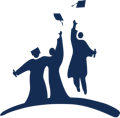Screen Time, Part Three

Over the course of this three-part series, we’ve been looking at children’s use and over-use of screens and related technologies. In Part One, we looked at the dangers of students misusing screens. In Part Two, we looked at three ways parents and guardians can help students better understand the dangers they face.
Today we come to the third and final installment of the series, where we look at what parents and guardians can do to help students set and maintain helpful boundaries with their screens…and what they can do to help students who struggle with respecting those boundaries.
If you are the parent or guardian of a child or adolescent, you likely have already had to wrestle with the issue of how can I shut down my student’s screen when I think they’ve had enough? Limiting screen use or limiting time spent on particular apps can be a challenge for two reasons. First, as we discussed in the earlier two parts of this series, online content (particularly video content with motion accelerated to faster-than-real-life) can be addictive. Second, looking at screens themselves can be addictive. In other words, establishing and enforcing screen time boundaries and limits can be difficult because our kids are already addicted to their screens and preferred content.
But parents and guardians still need to do their jobs of looking out for their students’ best interests. Those best interests include their health. According to a recent Census Bureau survey cited in Time Magazine, children and teens who consistently spend a lot of time in front of screens (particularly smartphones) may have higher incidence of depressing, anxiety, and suicide than those who spend less time on screens.
What can parents and guardians do to help kids limit their screen time and to use the screen time they do have more wisely?
Here are seven examples of what you can do.
- Set an example for your kids. Limit your own use of screen time. Tell your kids why you’re doing this, and then do it consistently.
- Use trusted resources to make certain that the apps and other content your kids use is appropriate for them. One good resource is Common Sense Media, which provides information on specific apps, shows, and other content so that you can make informed decisions about what’s best for your child.
- Set up and enforce regular screen-free times during your child’s day. Examples of such times might be during meal times, one hour prior to bed, or during school or homework times. On weekends, it might be wise to set a regular two-hour window when your child needs to turn in his or her phone, and stay off of all other screens.
- Set up and enforce no-screen areas in your home. Experts encourage children’s bedrooms to be one such area. Another might be bathrooms, or any place with a closed door where your child could spend extended, unmonitored periods of time with a screen.
- Use apps to limit the amount of screen time your child has available to them throughout the day. If you use an iOS device, the Screen Time app works well for this. Certain cell service providers, such as Verizon, have apps (like Verizon’s Smart Family) which allow you to shut down any connected device for any period of time. Both of these apps allow parents and guardians to also limit the usage of particular apps.
- See if your internet provider allows you to set an internal timer in your Wi-Fi router’s settings so that it will automatically turn off the router during certain periods of the day or night. This is a good back-up plan to make certain that students can’t just go to a Wi-Fi enabled device to get around data restrictions on their phone or tablet. If you can’t configure your router’s settings to turn it off for certain periods of time, use this simple hack: plug your router into a lamp timer, which will turn it on or off during certain times of the day or night.
- Use some sort of monitoring software to make certain your child isn’t purposefully or accidentally viewing content that isn’t appropriate for them. Some examples of such software are Mobicip, Net Nanny, Norton Family, and Bark. If you want a no-cost alternative to these paid services, you can configure the parental controls on your devices and router to avoid particular apps, and not allow certain content. Your data or internet provider often provides explanations of how to configure parental controls on your website.
Whatever you do, explain your plan with your student. To the extent you can, ask them to actively participate with you in creating the limits of your plan. Then, stick to it—even when it’s difficult to do so. In the end, your student will thank you for it.

Tim Geiger (M.Div.) is Executive Director of Children's Jubilee Fund. Born and raised in Philadelphia, Tim has lived in or around the city most of his life. His undergraduate studies done at the Community College of Philadelphia, Tim went on to earn a Master of Divinity Degree from Westminster Theological Seminary. He is ordained as a Teaching Elder in the Presbyterian Church in America. Prior to serving at Children's Jubilee Fund, Tim worked for the Internal Revenue Service, The Alliance of Confessing Evangelicals, and Harvest USA, where he also served as Executive Director and then President from 2012-2019. Tim lives with his wife and daughter just outside of Philadelphia.

Children's Jubilee Fund is a 501(c)(3) organization established in 1997 to provide tuition grants to Christian schools in the Philadelphia metro area that serve lower-income students. These grants are then awarded by the schools as scholarships to students who meet income and residency guidelines. Each year, Jubilee provides hundreds of thousands of dollars in grants that, in turn, help hundreds of students in Philadelphia, Delaware, Montgomery, and Camden Counties achieve their God-given academic and personal potential. Children's Jubilee Fund is an entirely donor-supported organization.